History
Review words you've seen and used (search, copy, breakdown, etc.).
As you scan and use Chinese, Written Chinese Reader's word tracking capability makes it easier for you to find words you've seen or used recently. Available on Professional and Ultimate Editions.
Review History
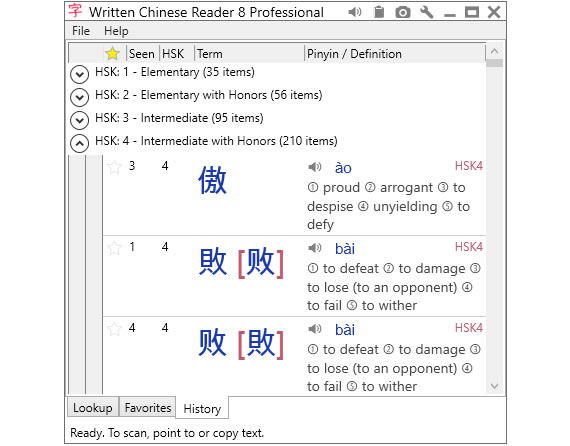
From the Main window, confirm that you're on the History tab (see bottom of the window).
By default, you'll see the entries in chronological order. The most recent words are shown first; the oldest are at the end. Entries are grouped by timeframe: days, weeks, month, year and "a long time ago" (more than a year). To locate a list of words you saw last month, click on the round arrow button (leftside of the window) until you see "Last seen: Last Month."
Tune History Settings
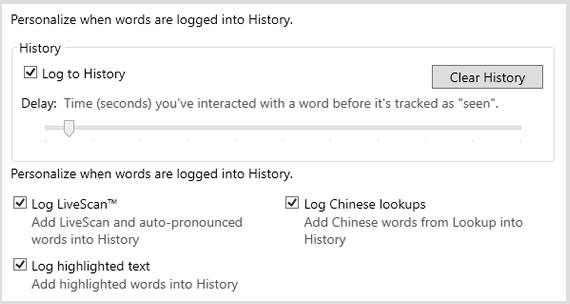
Open Settings and choose History.
1. Confirm that Log to History is checked. The default delay time before logging an interaction is about 0.5 seconds.
2. Personalize the History log by enabling only the interactions you want.
Right-Click
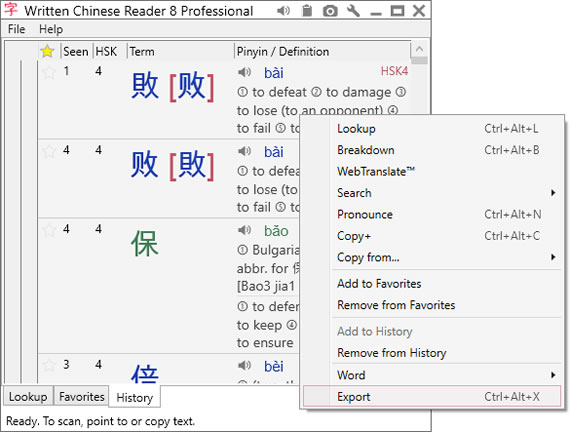
Do more with Chinese by right-clicking. Turn your History list into custom study sheets with just a few clicks. Export some or all the words into flash card programs, web pages or just text files. Chinese Reader helps you to become more efficient with your time by studying the words that you encounter frequently.
Advanced filtering and sorting capabilities helps you filter the list of words using the qualities that are important to you. For example, add the column heading Seen. Now you can focus on the most frequently viewed words for the week, month, or year.
- Lookup: find related words
- Breakdown: see components of compound words
- WebTranslate: use Google and Microsoft web services to translate text (ad-supported)
- Search: find news, videos, images, music, etc. from popular Chinese websites
- Pronounce: hear words read aloud in Mandarin Chinese (optional Cantonese)
- Copy+: create a studysheet using selected words and pasting into Microsoft Word or Excel
- Copy from...: copy only the selected Chinese text, phonetics (Pinyin, Bopomofo) or definition
- Add/Remove to/from Favorites: tag word as a Favorite
- Add/Remove to/from History: log word into History list*
- Word: add/edit definition of selected Chinese words*
- Export: save Chinese text, definitions and pronunciations into Anki flashcard or other format