Guide to Settings
Personalize Written Chinese Reader to best fit your needs today--and then change when your proficiency in Chinese improves.
Change Settings

From Written Chinese Reader's Main window, click File > Settings. Alternatively, click the Change settings (wrench) icon on Main or Popup (LiveScan, HighlightScan or ClipboardScan) windows
Settings
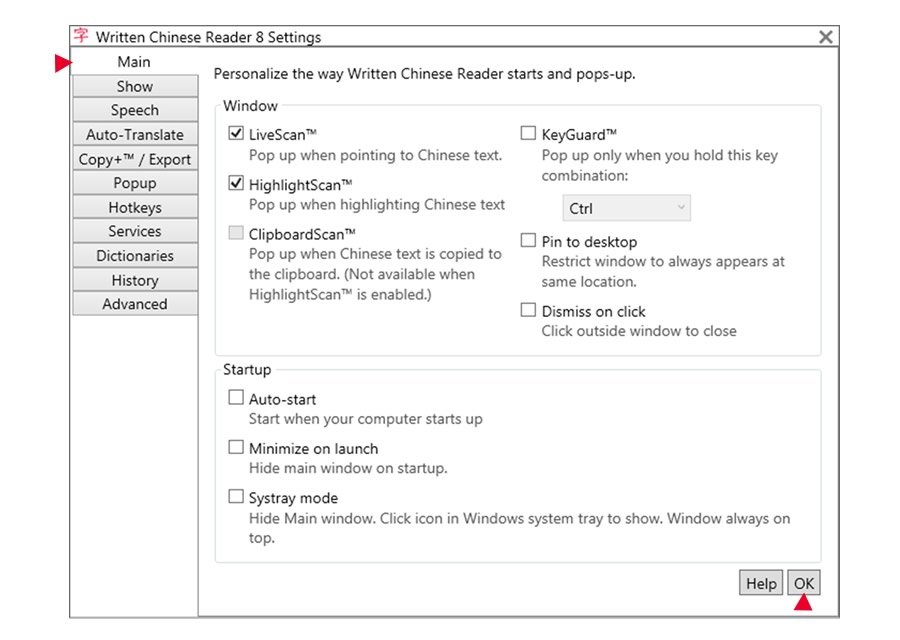
Personalize Written Chinese Reader to work the way you do:
- Main: Pop up and start up
- Show: Select only the details (Pinyin, tone numbers, defitions, ColorTones, etc.) you want to display
- Speech: Enhance your learning by hearing Chinese read aloud to you
- Auto-Translate: Highlight Chinese Text and let Written Chinese Reader show you the meaning
- Copy+ / Export: Enter/export Chinese text, pronunciations and definitions into other programs. Now supports Anki!
- Popup: (Optional) Fine tune the way popup windows appear and respond
- Hotkeys: Quickly access popular functions with these keyboard accelerators
- Services: Add web services (e.g., images from Amazon.com) into Written Chinese Reader
- Dictionaries: Show the meanings of words from your custom dictionaries--or other language dictionaries
- History: Let Written Chinese Reader keep track of words and phrases you've seen recently
- Advanced: (Optional) Additional settings for Written Chinese Reader
Click OK to save your changes and close Settings.
Editions
Written Chinese Reader is available in Standard, Professional, Ultimate and other editions. Since settings and features vary, check out the comparison guide to WCR editions.